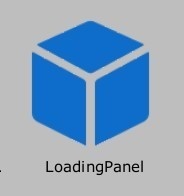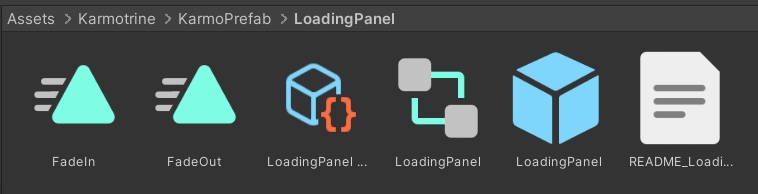VRC World Udon Loading Panel /로딩 패널
- ダウンロード商品Free¥ 0
- ダウンロード商品Donate (Same File)¥ 100
씬에 프리팹을 넣음으로써, VRChat 월드를 로딩하는 짧은 시간 동안 이미지를 화면에 띄울 수 있습니다. By placing the prefab in the scene, you can display the image you want on the screen while loading that VRChat world. Overlay Canvas를 이용하기 때문에, PC 에서만 작동됩니다 It only works to PC users, because is using Overlay Canvas.
Update
2023-04-14 .V2 - Add Animation - Change Fade Timing (Start -> LocalPlayer's OnPlayerJoined)
예시 월드 / Using | Example World
- 화본역 2023 : https://vrch.at/m6wvhjpe - 왁숲 : https://vrch.at/c4j4knre - 루석바 : https://vrch.at/dub6709u
How To Use
1. 유니티 패키지를 임포트합니다. 2. 프리팹 인스턴스를 배치합니다. (Karmotrine/KarmoPrefab/LoadingPanel) 3. LoadingPanel/Background/SplashImage 게임오브젝트의 Image 컴포넌트의 Source Image를 원하는 이미지로 변경합니다. 1. Import the UnityPackage to Your VRC World Unity Project. 2. Create the Prefab Instance to Your Scene. (Karmotrine/KarmoPrefab/LoadingPanel) 3. Change the SourceImage of the Image Component of the LoadingPanel/Background/SplashImage GameObject.
How It Works
Render Mode가 Screen Space - Overlay인 Canvas는 다른 오브젝트들과는 달리 VRChat 월드가 로딩되는 동안 화면에 보입니다. 이를 이용해 월드를 로딩하는 시간동안 Canvas의 이미지를 보여줍니다. VRChat 월드가 로딩이 끝나면, 페이드 인이 되면서 유니티 이벤트가 하나하나 차례대로 실행되는 점을 이용해, Canvas 게임 오브젝트를 로컬플레이어의 OnPlayerJoined 이벤트에서 꺼줍니다. 이를 통해 월드을 로딩하는 짧은 시간동안에만 원하는 이미지를 화면에 띄울 수 있습니다. Canvas with Render Mode Screen Space - Overlay is visible while VRChat World is loading. Use this to show images of Canvas during the loading time of the world. The Canvas game object is turned off from the LocalPlayer's OnPlayerJoined event, as the VRChat World is fade-in after loading and the Unity event is executed. This allows you to display the image you want on the screen only for a short time to load the world